Recruiting Summary: Applicants
Take me to the Recruiting Summary section of HRMS. ![]()
You can view information on a position's applicants in the Recruiting Summary: Applicants section. This page opens when you enter a posting number or document ID on the initial Recruiting Summary section and click Go.
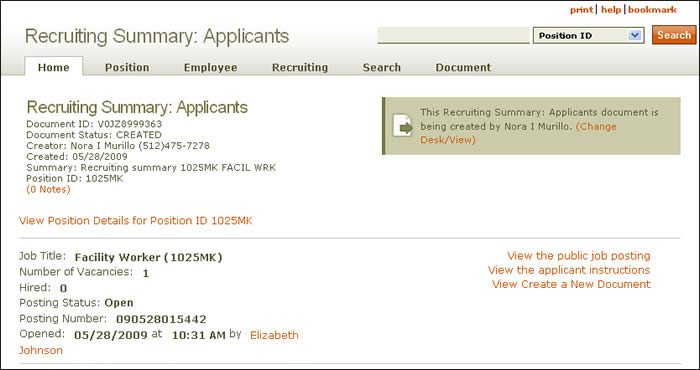
Document Summary information and a link that enables you to change your desk/view appear just below the page header. Beneath the summary is a link to the corresponding View Position Details page. For multiple applicants, more than one link will appear.
To view a description of the job, the public job posting, or applicant instructions, click the corresponding link. Specifics related to the recruiting effort, including number of vacancies and posting status, are also displayed.
NOTE: UT Austin users should consult your Staffing and Career Management representative to discuss best practices concerning screening and hiring applicants and to determine the university's current document retention rules.
Two viewing modes are possible on this page, Summary View and Qualifier View:
-
The Summary View mode is shown below.
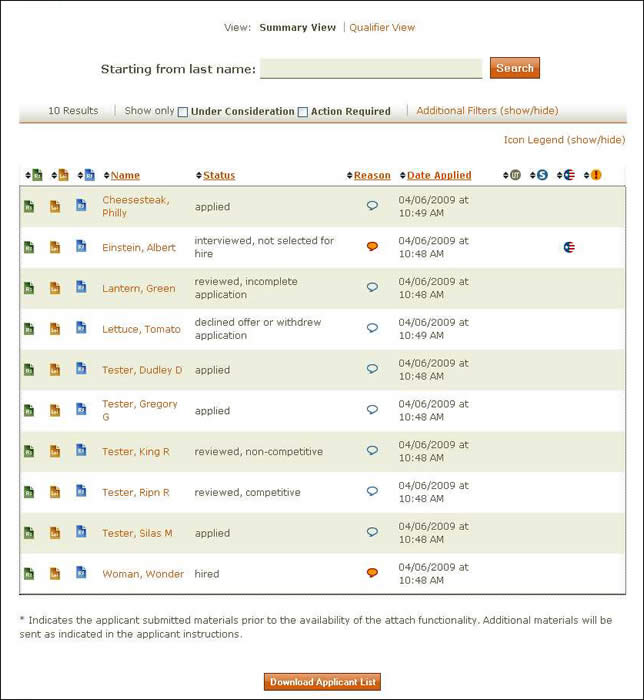
-
Enter the applicant's last name (or first letter of last name) and click Search. HRMS will return an alphabetical list of applicants that begins with the name or letter you have chosen.
-
Check a filter criterion to limit results to only those applications being considered (Under Consideration) and/or those that require some action (Action Required).
-
Use the Additional Filters link to further refine your search.
-
Name – Name of the applicant. Click an applicant's name to view his or her personal information, test scores, resume, conviction record, etc.
-
Status – Provides a brief summary of the applicant's current status:
-
applied
-
reviewed, incomplete application
-
reviewed, complete application
-
reviewed, does not meet minimum qualification
-
reviewed, does not meet requirements, removed from pool
-
reviewed, non-competitive
-
reviewed, competitive
-
interviewed
-
interviewed, not selected for hire
-
declined offer or withdrew application
-
special consideration applicant was hired
-
hired
NOTE: You can change the status of up to 100 applicants at a time by changing the status and clicking the Update Applicant List button at the bottom of the page.
-
-
Reason – Click the icon in the Reason column. In the pop-up window that appears, enter the reason for non-hire. If you select the “hire” option from the drop-down menu and click the icon, you will be directed to the Recruiting Summary: Hire section where you will indicate the reason for hiring the applicant. (Read this important information about changing the applicant selection once the Recruiting Summary has been routed.)
-
Date Applied – Date application was received.
-
The Qualifier View mode is shown below.
The job application system accepts formatted documents and allows applicants to upload and store up to 15 resumes, 15 letters of interest, and five lists of references. Applicants can upload these documents to their electronic job application. The following file types are allowed: .doc and .docx (Microsoft Word), .pdf, . txt, .rtf, and .wps (Microsoft Works document). Files will maintain their original formats when downloaded through the Recruiting Summary in HRMS.
NOTE: Questions on software compatibility should be directed to your office’s LAN administrator or desktop support personnel. When downloading Microsoft 2007 documents, hiring managers may experience compatibility issues if they have Microsoft 2003 installed. Microsoft has a compatibility pack for download that will fix this issue.
The following icons link to applicant documents: Resume (
), Letter of Interest (
), References (
).
NOTE: Printing documents or saving them to your computer places the documents under the existing university document retention rules. For UT Austin, consult with your Staffing and Career Management Services (SCMS) representative for current university document retention rules.
Follow these steps to locate a specific applicant:
Information, returned in tabular form, is grouped according to these headings:
Icons are used to provide additional data; see the Navigation: Icon section for explanations. Information is displayed in descending order. Use the up/down arrows
to reverse the order of any column. To download the table to Excel, click Download Applicant List. When you have completed your review of this section, click the Communications arrow on the navigation menu or switch to Qualifier View.
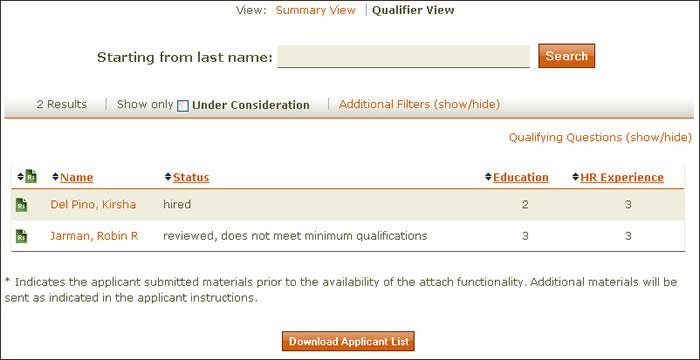
-
Enter the applicant's last name (or first letter of last name) and click Search. HRMS will return an alphabetical list of applicants that begins with the name or letter you have chosen.
-
Filter your results to view only those applications being considered (Under Consideration).
-
Use the Additional Filters show/hide link to further refine your search.
-
To see a list of Qualifying Questions, click the link provided.
-
Name – Name of the applicant. Click an applicant's name to view his or her personal information, test scores, resume, conviction record, etc.
-
Status – Provides a brief summary of the applicant's current status:
-
applied
-
reviewed, incomplete application
-
reviewed, complete application
-
reviewed, does not meet minimum qualification
-
reviewed, does not meet requirements, removed from pool
-
reviewed, non-competitive
-
reviewed, competitive
-
interviewed
-
interviewed, not selected for hire
-
declined offer or withdrew application
-
special consideration applicant was hired
-
hired
NOTE: You can change the status of up to 100 applicants at a time by changing the status and clicking the Update Applicant List button at the bottom of the page. (Read this important information about changing the applicant selection once the Recruiting Summary has been routed.)
-
-
Additional qualification columns will appear that are specific to the position and the hiring department's requirements.
The job application system accepts formatted documents and allows applicants to upload and store up to 15 resumes, 15 letters of interest, and five lists of references. Applicants can upload these documents to their electronic job application. The following file types are allowed: .doc and .docx (Microsoft Word), .pdf, . txt, .rtf, and .wps (Microsoft Works document). Files will maintain their original formats when downloaded through the Recruiting Summary in HRMS.
NOTE: Questions on software compatibility should be directed to your office’s LAN administrator or Desktop Support Personnel. When downloading Microsoft 2007 documents, hiring managers may experience compatibility issues if they have Microsoft 2003 installed. Microsoft has a compatibility pack for download that will fix this issue.
The following icons link to applicant documents: Resume (
), Letter of Interest (
), References (
).
NOTE: Printing documents or saving them to your computer places the documents under the existing university document retention rules. For UT Austin, consult with your Staffing and Career Management Services (SCMS) representative for current university document retention rules.
Follow these steps to locate a specific applicant:
Information, returned in tabular form, is grouped according to these headings:
Icons are used to provide additional data; see the Navigation: Icon section for explanations. Information is displayed in descending order. Use the up/down arrows
to reverse the order of any column. To download the table to Excel, click Download Applicant List. When you have completed your review of this section, click the Communications arrow on the navigation menu or switch to Summary View.
Click here to return to the Recruiting Summary Help start page.