Recruiting Summary: Document Review
Take me to the Recruiting Summary section of HRMS. ![]()
You can view all comments and review the document in the Recruiting Summary: Document Review section before routing it for approval. You can access this page by clicking the Document Review arrow on the navigation menu.
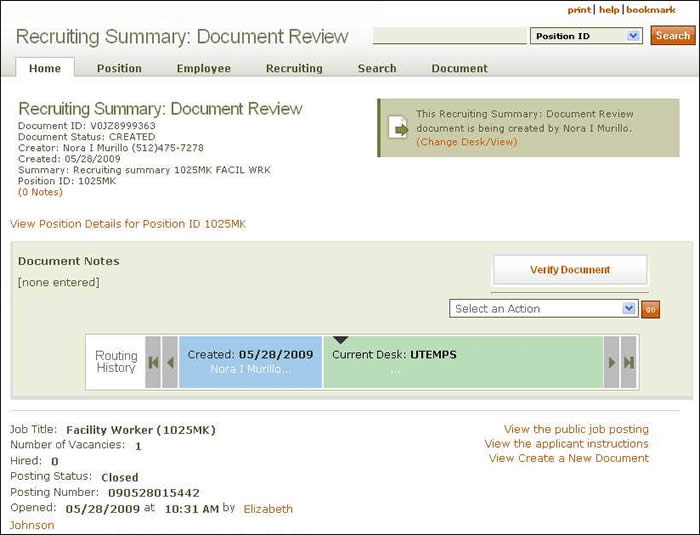
Document Summary information and a link that enables you to change your desk/view appear just below the page header. Beneath the summary is a link to the corresponding View Position Details page.
In the routing section, any notes relating to the document are displayed. To the right is the Verify Document button. Click the button to have HRMS conduct an audit review of the document. HRMS identifies any incomplete/incorrect entries.
Use the drop-down menu to select one of two actions; a text box will appear with corresponding instructions:
- Recall to my inbox – Returns the document to your inbox; provide a reason in the space provided.
- Send an information copy – You can send copies to up to three people by providing either their Logon ID or their EID. If you wish to send an information copy to an individual who has previously viewed it, check the box provided.
The routing history panel at the bottom of the section displays document information. As shown above, the panel shows when the document was created and by whom, which desk is currently reviewing it, and the department and name of the next reviewer in the routing sequence.
Beneath the routing area, the following information about the position appears:
- Job Title – The title associated with the job code in the Pay Plan. A job title cannot be used as a position title.
- Number of Vacancies – Multiple openings can occur for some positions; the number available for this posting is listed here.
- Hired – Indicates how many vacancies have been filled at this time.
- Posting Status – Current disposition of a job that has been posted for applications: open, closed, or canceled.
- Posting Number – The randomly assigned number for this posted position.
- Opened – Displays the date and time that the position was posted as well as a link to the person who posted it.
Links to the right allow you to:
- View the public job posting – Opens a window that displays the job posting as it appears to the public.
- View the applicant instructions – Opens a window that displays additional applicant instructions and UT retirement information for the position.
- View Create a New Document – Takes you to the position's Create a New Position: Document Review page.
Other information appearing on the Document Review page:
Recruiting Summary Information
The posting number, document ID, and position ID are displayed, followed by position-related information:
- Hiring Department – Name of the department and its unit code.
- Reports to Position ID – The position ID and job title for the Reports to position.
- Reports to Incumbent – Name and EID of the Reports to incumbent.
- Phone Number – Reports to incumbent's business phone number.
- Status – Status of the job: open, closed, or canceled.
Applicant Selected for Hire
Click the Hide/Show link to view information about the individual who was hired for the position, about the assignment, and about the appointment.
Applicants Not Selected for Hire
Click the Hide/Show link to view names of the individuals who were not hired for the position, their status, and the reason they were not hired.
Assignment Information
Click the Hide/Show link to view information related to the position, including any actions that are required.
Click here to return to the Recruiting Summary Help start page.