Modify a Position: Incumbent
Non-Pooled Student
Help sections available for the Modify a Position process for non-pooled students:
Start | General | Incumbent | Funding | Document Review
The Modify Position: Incumbent section enables you to modify incumbent-specific information for a non-pooled student position. You can access this section from the initial Modify a Position: General section.
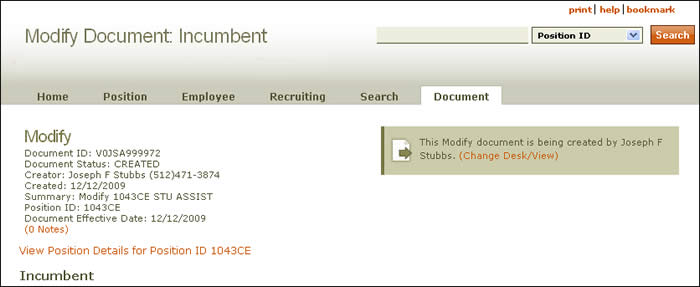
Document summary information and a link that enables you to change your desk/view appear just below the page header. To review position attributes, click the View Position Details link for the position ID displayed.
The Modify a Position: Incumbent section is divided as follows:
-
General
- Click the link to view the incumbent's History page.
- Incumbent (EID) – The incumbent's name and EID are displayed. Click the EID to view the corresponding Employee Profile.
- Assignment Start Date – Date an incumbent was first assigned to the position.
- Assignment End Date – Date on which the incumbent will leave the assignment, if applicable.
- Reason – If applicable, the reason for the end of the assignment is listed. (Click here for more information.)
- Hours Per Week – Total work hours required each week for a position as shown (see Work week), followed by percent time.
- Hours Per Week Effective Date – Date when the student's hours per week takes effect.
- Work-Study Contact – If applicable, the name and EID of the incumbent's work-study liaison is shown.
- Cancel Assignment – Check this box to cancel the incumbent's assignment. HRMS advises you that no other changes can be made to the document and that all saved changes will be lost by taking this action. An Assignment Remarks box and a Reemployment Recommendation drop-down menu appear. These must be completed before you Save the page and cancel the assignment.
- Reemployment Recommendation – If applicable, HRMS displays the employee's eligibility for rehire by the university. (Click here for more information.)
- Concurrent Assignments – The incumbent's assignments to other positions within one or more departments are listed. Click the listed position ID to go to the corresponding View Position Details page. Click More... to see a additional entries.
- Classification – The incumbent's current undergraduate or graduate academic level.
-
Compensation
- Pay Range Information for Job Code – The salary spread for the job code as established by the Job Code System is displayed.
- Pay Type – The rate by which the incumbent's salary is paid: monthly or hourly.
- Hourly Rate – The rate of pay the incumbent is assigned per hour.
-
Adjustments to Base Pay
This table permits you to make adjustments to the incumbent's base pay.
- Type – Identifies the type of base pay adjustments. (Click here for more information.)
- Adjustment Amount – The amount of the salary increase. Do not enter a new rate.
- (In the following monthly pay type example, 2500 would be the adjustment amount entered: Current annual rate 30,000 + adjustment amount 2500 = new annual rate 32,500)
- (In the following hourly pay type example, 0.50 would be the adjustment amount entered: Current hourly rate 11.50 + adjustment amount 0.50 = new hourly rate 12.00)
- Effective Date – The date on which the adjustment amount is included in the annual rate.
- Justification – Reason for the pay adjustment.
- Actions – Displays actions that can be taken on an entry.
Use the up/down arrows (
 ) to reverse the order of the table according to the column selected.
) to reverse the order of the table according to the column selected.Click the Add Pay Adjustment link to add new funding information; a green star icon (
 ) appears to identify the new entry.
) appears to identify the new entry. Click [undo] to remove a line.
Click the Correct Pay Adjustment link to open a new window and view the History of Changes: Adjustments to Base Pay for the incumbent.
-
Work Study
- Work Study Award Limit – The maximum amount that a student with a work study award can be paid from their Work Study grant.
- Work Study Award Paid To Date – The amount of the student's work-study ward paid to date.
- Work Study Code – Designation of the source of work-study grant funding: Federal, Federal (OSFS), State, State (OSFS), Community Service, Community Service (OSFS), Tutor.
- HAWS Job ID – The ID number entered into the UT Hire a Work-Study system. Click the Job ID Details link to view the Hire a Work-Study job description.
- Click the Job ID Details link for information about the work-study position.
-
Location Information
-
Employment of Close Relatives
Use the text box to describe any relationships that the incumbent might have with university employees that could lead to a conflict of interest. (Click here for more information.)
Confirm or revise the state and country of the incumbent's residency and work location, using the lookups as needed.
Click Save to save your work and remain on the Modify Document: Incumbent page; click Save & Finish to save you work and go to the Modify a Position: Funding page.
Click here to return to the initial Modify a Position Help page.