Modify a Position: General
Non-Pooled Student
Help sections available for the Modify a Position process for non-pooled students:
Start | General | Incumbent | Funding | Document Review
The Modify a Position: General section allows you to change certain non-pooled student position data. This page appears when you select Walk-me-through or All-in-one on the Modify a Position: Start page.
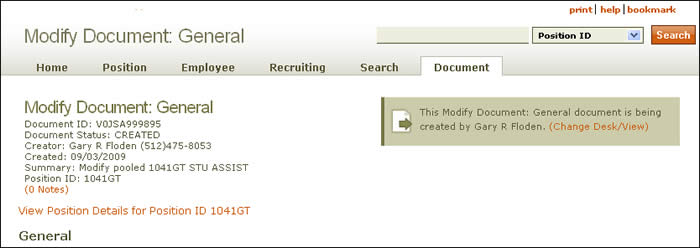
Document summary information and a link that enables you to change your desk/view appear just below the page header. To review position attributes, click the View Position Details link for the position ID displayed.
The Modify a Position: General section, which allows you to change certain non-pooled student position data, is divided into the following sub-sections:
-
Job Information

- Job Code/Title – HRMS displays the four-digit number derived from the Job Code System and assigned to a specific university job title as well as the title associated with the job code in the Pay Plan.
- Origination Date – The date the position is available to be filled for the first time—recognized as the date the “box” shows up on the organizational chart.
- Status – Indicates the position's current administrative state: Active, Inactive, or Cancelled.
- Owning Unit Code – The number of the position's originating unit; provide an effective date.
- Pay Type – The rate by which the incumbent's salary is paid: monthly or hourly. Provide an effective date.
- Hours Per Week – Total work hours required each week for the position. (See work week.) Provide an effective date.
- Workdays – Work days assigned to a position for each work week. (Click here for more information.) Provide an effective date.
- Position End Date – Enter the end date, using the calendar lookup as needed; provide a reason for ending the position: Lack of Funding, Reorganization, or End of Position.
- Cancel Position – If you check this box, the position is canceled; no other changes are committed to the document, and all saved changes will be lost.
-
Position Information
The position ID is displayed.
Buttons located at the bottom of the section allow you to take these actions:
-
Save saves your work and identifies errors on the page.
-
Save & Finish saves your current work and directs you to the Modify a Position: Incumbent section.
Click here to return to the initial Modify a Position Help start page.