Modify a Position: Start
Non-Pooled Student
Help sections available for the Modify a Position process for non-pooled students:
Start | General | Incumbent | Funding | Document Review
The Modify a Position section enables you to modify an existing non-pooled student position. You can access this section by entering a unit code on the Browse Positions page, clicking Go, and then selecting a position ID from the table that appears. The View Position Details page, shown below, opens and displays the position ID that you selected.
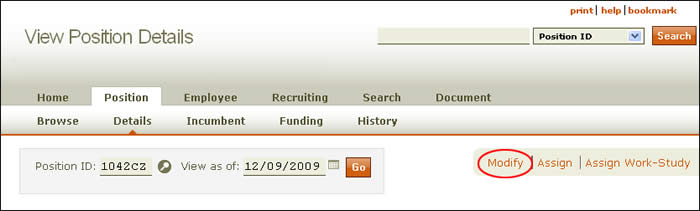
The Modify link appears to the right of the page, below the header, as indicated above. HRMS will advise you if a document is pending, as the following example shows.
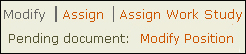
NOTE: If there are pending documents associated with the position, you must wait for them to final approve before you can modify the position.
Click the Modify link to open the Modify Position: Start screen, shown below. On the left half of the page, the current creator desk is identified; beneath are the Walk-me-through and All-in-one buttons. To the right, the job title, position ID, and incumbent name and EID are displayed.
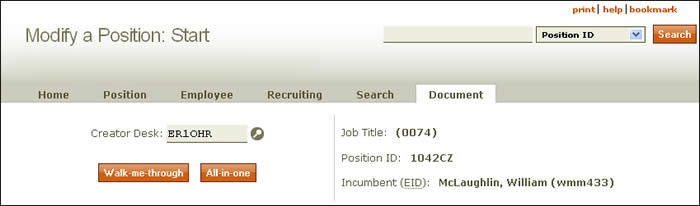
Verify the information and click either the Walk-me-through or All-in-one button.
- The Walk-me-through option takes you through the document section by section.
- If you select the All-in-one option, all sections in the Modify a Position document appear in a single scrolling page.
Either option takes you to the Modify Document: General page.