Reclassify a Vacant Position: Start
A&P/Classified/Teacher/Librarian
Take me to the Reclassify a Position section of HRMS. ![]()
Help sections available for the Reclassify a New Position process for a vacant A&P/Classified/Teacher/Librarian position:
Start | General | Salary/Funding | Purpose/Functions | Qualifications | Working Conditions | Justification | Recruiting | Document Review
The Reclassify a Position section allows you to change the job code and and effective date associated with a vacant A&P/Classified/Teacher/Librarian position. You can access this section from the View Position Details section by entering the position ID and view date of a vacant position and clicking Go.
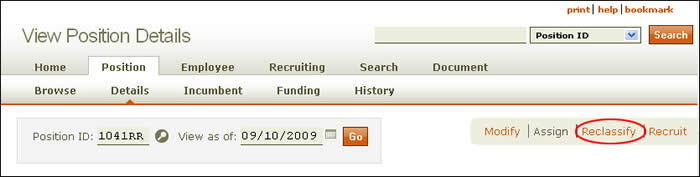
- Click the Reclassify link as indicated above. The initial Reclassify a Position page, shown below, appears. Information about the current job title and job code; incumbent (in this case, vacant) and position ID are displayed.
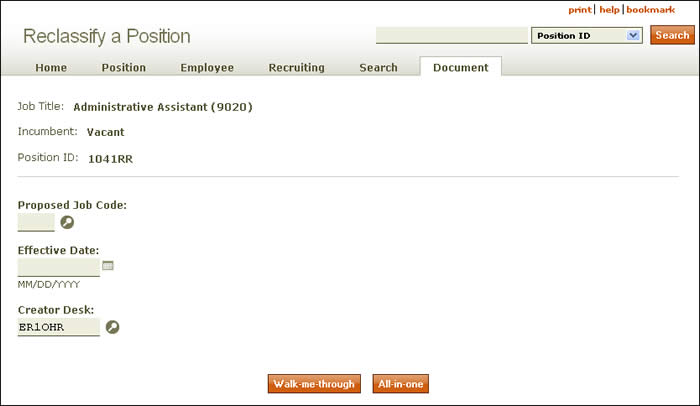
- Enter the Proposed job code, using the lookup as needed.
NOTE: The Job Code and Effective Date fields cannot be updated once you select Walk-me-through or All-in-one. Be certain this information is correct before moving off the Reclassify a Filled Position start page.
- Designate an effective date by clicking the calendar icon or by entering the date manually using the MM/DD/YYYY (month/day/year) format.
NOTE: You cannot process a reclassification with an effective date prior to 11/1/2009. (Click here for more information.)
- Click the Walk-me-through or All-in-one button.
- If you select the Walk-me-through option, all steps in the Reclassify a Position process for a vacant A&P/Classified/Teacher/Librarian position appear in a single scrolling page.
- The All-in-one option takes you through the process section by section.
- The Reclassify a Vacant Position page shown below appears, displaying the original job title and position ID for the vacant position along with the proposed job code, job title, and effective date.
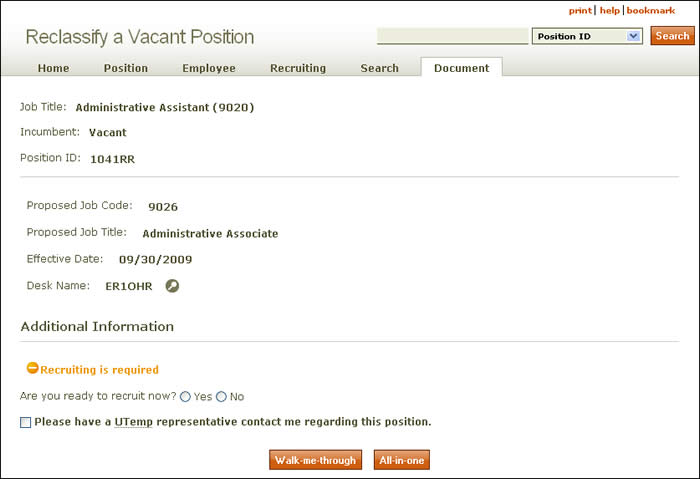
- HRMS asks if you are ready to recruit at this time. If you select Yes, the Recruit section along with other data specific to recruiting will be included in the document. Selecting No will create a position and allow you to recruit at any time after final approval of the Reclassify a Position document.
NOTE: When deciding whether or not to recruit for a position, be aware that your answer cannot be changed during the Reclassify a Position process. However, there are two ways to change the recruiting option after completing a Reclassify a Position document:
- If you originally selected that you did not want to recruit but changed your mind, wait until the Create a New Position document has been final approved. Then, select the Position tab and then the Details tab. Select the Recruit link. This will begin the Create a New Position process. Route your document forward to create a job posting.
- If you originally selected that you want to recruit but changed your mind, include a note on the document indicating that you do not want to recruit at this time. Document notes are accessible from the summary information at the top of the document. Your Staffing and Career Management Services representative will view this note and cancel the posting. To ensure your recruitment cancellation, please contact your Staffing and Career Management representative directly.
- If you wish to hire a UTemp to the position prior to or during the recruitment period, check the box provided (UT Austin and UT System only). A UTemp representative will contact the document creator.
- Click Walk-me-through or All-in-one again.
- HRMS directs you to the Reclassify a Position: General page.