Reclassify a Vacant Position: Purpose & Functions
A&P/Classified/Teacher/Librarian
Take me to the Reclassify a Position section of HRMS. ![]()
Help sections available for the Reclassify a New Position process for a vacant A&P/Classified/Teacher/Librarian position:
Start | General | Salary/Funding | Purpose/Functions | Qualifications | Working Conditions | Justification | Recruiting | Document Review
You can change the vacant position's purpose and functions in the Reclassify a Position: Purpose & Functions section, which can be accessed from the Reclassify a Position: Salary and Funding section in the Walk-me-through mode and follows that section in the All-in-one mode.
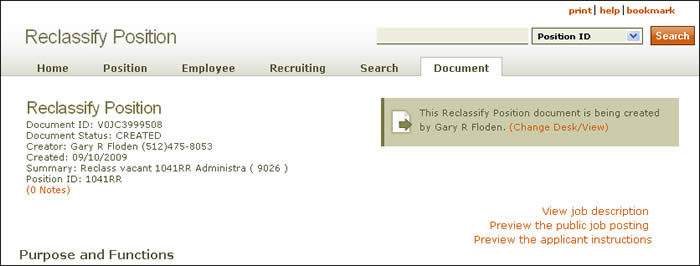
Document summary information and a link that enables you to change your desk/view appear just below the page header. To view a description of the job, click the View job description link situated beneath the scrolling navigation bar. Additional links enable you to preview the public job posting and the applicant instructions.
If you desire, provide a position title in the first text box.
The remainder of the Reclassify a Position: Purpose & Functions section is divided into the following subsections:
-
Functions
- Driving Requirement – Indicate whether driving a UT or personal vehicle is required and, if so, if it is an essential or marginal function of the position.
- Essential Functions – Use the text boxes to describe the position's essential functions. At least two essential functions are required. Record the percent time that will be devoted to each function. Total percentages must equal 100.
- Marginal/Incidental Functions – Describe any Marginal/Incidental Functions related to the position.
- Supervisory Information – Indicate whether the position has supervisory responsibilities.
- Reset clears all fields; any unsaved work will be lost.
- Save & Verify saves your work and alerts you to any errors or missing information on the page. You can fix the errors now or click Save & Continue and fix them later.
-
Save & Continue saves your current work. You can go on to the next section, Reclassify a Position: Qualifications, or resume work on the document at a later time.
NOTE: Any errors identified by HRMS when you Save & Continue will be carried forward, but they must be corrected when you reach the Document Review section. The system will notify you of error messages and prompt you to correct them after you click Save & Verify.
Buttons located at the bottom of the page allow you to take one of three actions:
Take me to the Reclassify a Position section of HRMS.
Click here to return to the Reclassify a Position Help start page.