Reclassify a Vacant Position: Document Review
A&P/Classified/Teacher/Librarian
Take me to the Reclassify a Position section of HRMS. ![]()
Help sections available for the Reclassify a New Position process for a vacant A&P/Classified/Teacher/Librarian position:
Start | General | Salary/Funding | Purpose/Functions | Qualifications | Working Conditions | Justification | Recruiting | Document Review
You can view all comments and review previously completed sections before routing the document for approval in the Reclassify a Position: Document Review section, which can be accessed from the Reclassify a Position: Recruiting section in the Walk-me-through mode and follows that section in the All-in-one mode.
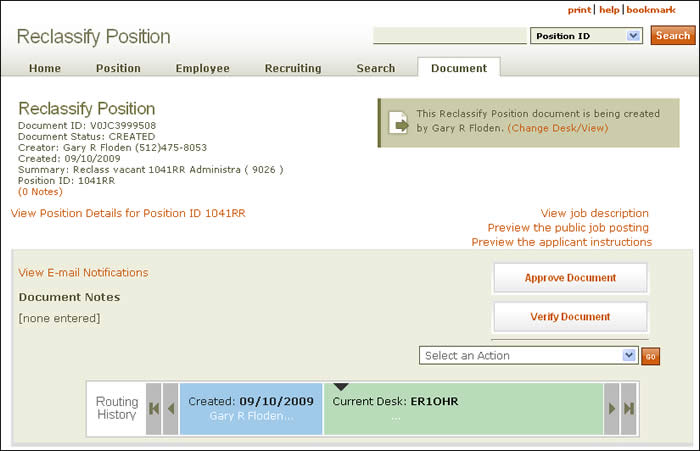
Document summary information and a link that enables you to change your desk/view appear just below the page header. To view a description of the job, click the View job description link situated beneath the scrolling navigation bar. Additional links enable you to preview the public job posting and the applicant instructions.
The Reclassify a Position: Document Review section is arranged as follows:
- In the section beneath the navigation bar, notification of e-mail messages and/or notes relating to the document are displayed.
- In the area to the right are two buttons. Use the Approve Document option if you are an approver in the current routing sequence; click the Verify Document button to have HRMS conduct an audit review of the document.
- Use the drop-down menu to select one of four actions; a text box will appear with corresponding instructions:
- Send an information copy – Designate the people who will receive an information copy of the document if they have not already received it by entering a desk and view or up to three mainframe logon IDs. Click the box to send an information copy to someone who has already seen it.
- Approve and route to person – The document will be approved with your signature and routed to the desk and view of the person whose mainframe logon ID you provide.
- Put document on hold/release – You can either hold the document, at which time no changes or actions can take place, or release it from hold. HRMS alerts you to the document's status when you select either option.
- Delete this document – This action deletes the document entirely and removes it from all related inboxes.
CAUTION: Once you delete a document, it cannot be recovered. Use this option judiciously.
- The routing history panel at the bottom of the section displays document information. As shown above, the panel displays when the document was created and by whom, which desk is currently reviewing it, and the department and name of the next reviewer in the routing sequence.
The remaining portion of the Document Review page provides summaries of each document section that you have reviewed/revised; a partial view is provided here.
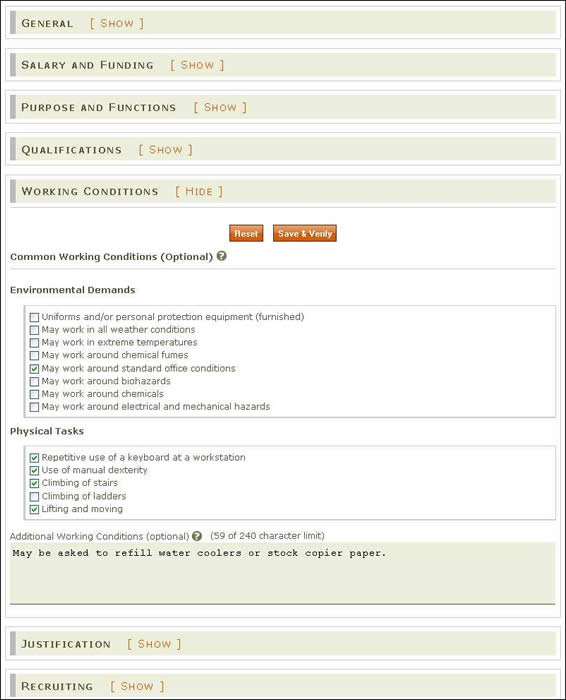
- Click on [SHOW] next to the section title to view expanded information. Updated Sections are identified by a yellow text box, as shown above next to the expanded Justification section.
- To make additional changes, open any Reclassify a Position section and modify the information.
- Click Save & Verify to save your changes and let HRMS perform an audit. Reset clears all fields; any unsaved work will be lost.
NOTE: If you are the document's creator, all sections will automatically be open; if you are a reviewer, all will be closed.
Take me to the Reclassify a Position section of HRMS. ![]()
Click here to return to the Reclassify a Position Help start page.