Mass Assign Document: Start
Pooled University Affiliate
Help sections available for the Mass Assign process for a pooled university affiliate position:
Start | General | Miscellaneous | University Affiliate | Remarks | Document Review
The Mass Assign document enables you to assign one or more incumbents to a pooled university affiliate position. You can access the pooled position by entering a unit code on the Browse Positions page, clicking Go, and then selecting a Position ID from the table that appears. The View Position Details page, shown below, opens and displays the position ID that you selected.
The Assign link appears to the right of the page below the header, as indicated above. HRMS will advise you if a document is pending, as the following example shows.
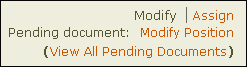
NOTE: If there are pending conflicting documents associated with the position, you must wait for them to final approve before you can modify the position. However, you can have multiple mass assign documents in process at the same time.
Click the Assign link to open the Incumbent List page. This page identifies the position ID and provides a View as of date. To view the incumbent list for another date, use the calendar lookup to change the date. I; if you wish, you can enter a Thru date to display a list of incumbents assigned to the position in that date range.
- On the Incumbent List page, the position title is displayed, followed by the position ID, which is linked to the corresponding View Position Details page. Beneath this information, the number of incumbents in the pool is listed, followed by the max number of assignments allowed for the position.
- The table, which lists all incumbents assigned to the position for the view date selected, provides the following information:
- Reassign – Check this box for each incumbent to be reassigned.
- Assign ID – Identification number of incumbent assigned to the pooled position.
- Name (EID) – the name and EID of the incumbent appears in this column. The EID links to the individual's Incumbent Details.
- Begin Date – Date the incumbent was assigned to the position.
- End Date – Date the incumbent's assignment will end.
- Hrs/Wk (%) – Hours the incumbent is scheduled to work per week, followed by the percent time.
- Reports to Name (EID) – Name and EID of the Reports to incumbent. The incumbent's EID is linked to the Position Search page.
To create the mass assign document, click Assign in the upper right corner of the Incumbent List page as shown above. The Mass Assign: Start page appears.
- The Assignment to Position heading identifies the position.
- The creator desk is identified on the left half of the page. If needed, use the lookup tool to change the creator desk.
- Default Attributes—begin date, end date, and hours per week—are listed on the right. Information entered in these fields is auto-filled for all assignments but can be manually changed for specific incumbents as needed.
- Click Create Assign Document to continue. You will be taken to the Mass Assign Document: General page.