Modify a Position: Start
A&P/Classified/Teacher/Librarian
Help sections available for the Modify a Position process:
Start | General | Incumbent | LWOP | Budgetary Funding | Funding | Document Review
The Modify a Position section enables you to modify an existing A&P/Classified/Teacher/Librarian position. You can access this section by entering a unit code on the Browse Positions page, clicking Go, and then selecting a Position ID from the table that appears. The View Position Details page, shown below, opens and displays the position ID that you selected.
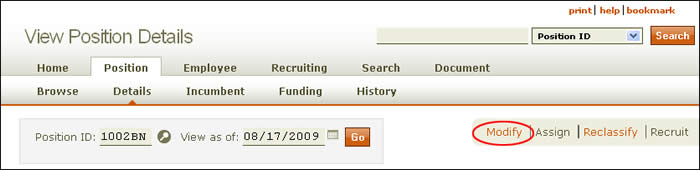
As shown, the Modify link appears to the right of the page, below the header. HRMS will advise you if a document is pending, as the following example shows:
![]()
NOTE: If there are pending documents associated with the position, you must wait for them to final approve before you can modify the position.
Click the Modify link to open the Modify a Position: Start screen, shown below.
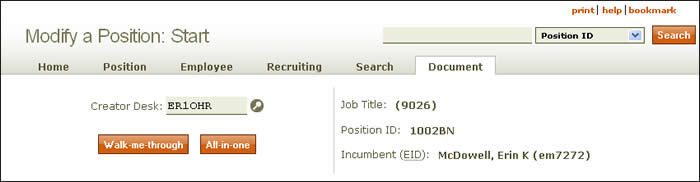
To the right, the job title, position ID, and incumbent name and EID are displayed. On the left half of the page, the current creator desk is identified. Walk-me-through and All-in-one buttons are located below the creator desk field. Walk-me-through takes you through the document section by section; All-in-one opens all sections in the Modify a Position document in a single scrolling page.
Verify the information and click either button to go to the Modify a Position: General section.