Modify a Position: Document Review
A&P/Classified/Teacher/Librarian
Help sections available for the Modify a Position process:
Start | General | Incumbent | LWOP | Budgetary Funding | Funding | Document Review
You can review all changes to the A&P/Classified/Teacher/Librarian position before routing the document for approval in the Modify Position: Document Review section. You can access this section from the Modify a Position: Funding section.
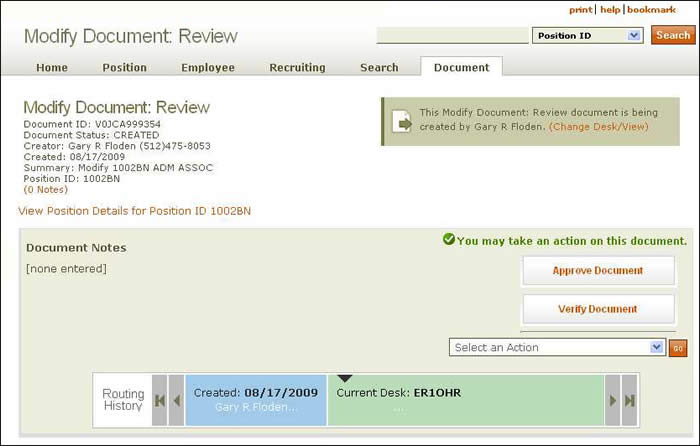
Document summary information and a link that enables you to change your desk/view appear just below the page header. To review position attributes, click the View Position Details link displayed beneath the scrolling navigational bar.
A graphical field below the summary information displays Document Notes (if any), document action buttons, a drop-down menu for other document actions, and the routing history. NOTE: Document notes are not required for the Modify document to be verified or approved.
Use the Verify Document button to conduct an audit review of the document; if you are the creator or an approver in the routing sequence, click the Approve Document option to approve and route the document forward.
Use the drop-down menu to select one of four actions; a text box will appear with corresponding instructions:
Send an information copy (FYI) – Designate who will receive an information copy of the document by entering a desk and view or up to three mainframe logon IDs or EIDs. Click Go to send the information copy.
Approve and route to person (FYA) – The document will be approved with your signature and routed to the desk and view or the mainframe logon ID or EID you provide. Click Go to route the document forward for approval.
Put document on hold/release (HLD) – Placing a document on hold indicates that a specific user does not want other users to take action and is responsible for routing the document forward or releasing it from hold. HRMS alerts you to the document's status when you select either option.
Delete this document (DEL) – This action deletes the document entirely and removes it from all related inboxes. This option is only available to the document creator, who must be on the creator desk when deleting the document.
CAUTION: Once you delete a document, it cannot be recovered. Use this option judiciously.
The routing history panel at the bottom of the section displays document information. As shown above, the panel displays the following information: when the document was created and by whom, which desk is currently reviewing it, and the department and name of the next reviewer in the routing sequence.
The remaining portion of the Document Review page provides summaries of each document section that you have reviewed/revised; a partial view is provided here.
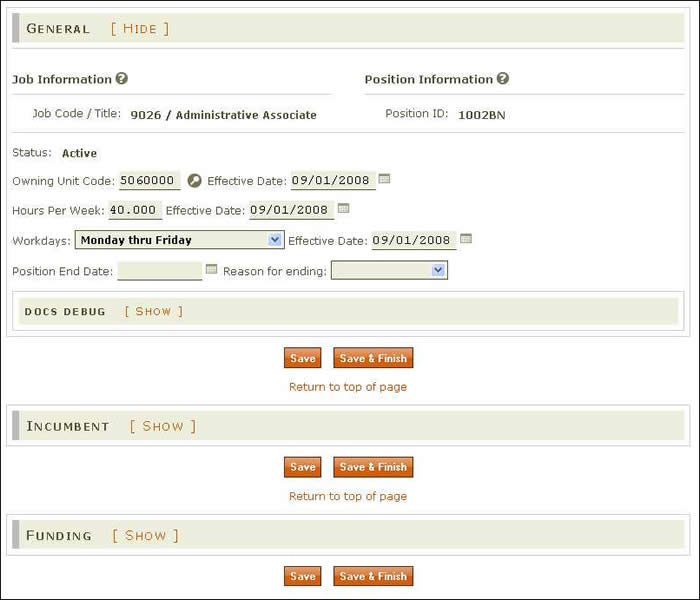
NOTE: If you are the document's creator, all sections will automatically be open; if you are a reviewer, all will be closed.
- Click [SHOW] next to the section title to view expanded information; click [HIDE] to collapse the section. In the image above, the General summary is expanded and all others collapsed.
- To make additional changes, open any Modify a Position section and adjust the information.
- Reset clears all fields; any unsaved work will be lost.
- Click Save & Verify to save your changes. HRMS performs an audit of the entire document.
Click here to return to the initial Modify a Position Help page.