Modify a Position: Leave Without Pay
Faculty
Help sections available for the Modify a Faculty Position process:
Start | General | Incumbent | Leave Without Pay | Budgetary Funding | Funding | Document Review
The Modify a Position: Leave Without Pay section enables you to assign leave without pay (LWOP) for the faculty member.
You can access this section from the initial Modify a Position: Incumbent section.
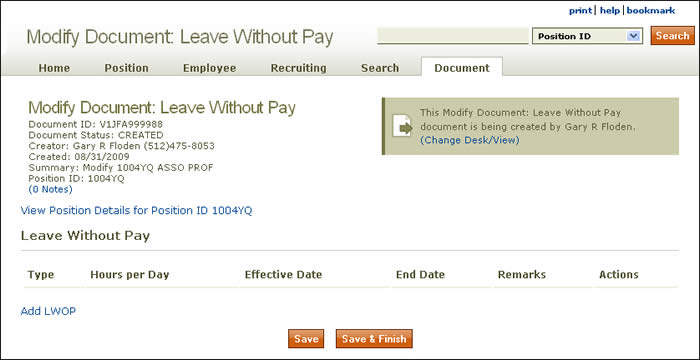
Document summary information and a link that enables you to change your desk/view appear just below the page header. To review position attributes, click the View Position Details link for the position ID displayed.
The Modify a Position: Leave Without Pay section comprises a table with information arranged according to the following headings:
- Type – Lists the type(s) of LWOP the faculty member has qualified for. (Click here for more information.)
- Hours per Day – Number of hours of LWOP taken in a single day.
- Effective Date – Date that the LWOP goes into effect. Use the calendar lookup as needed.
- End Date – Date when LWOP ends. Use the calendar lookup as needed.
- Remarks – Text box where related notes can be added.
- Actions – Click the [undo] link to delete the corresponding line of information.
Use the up/down arrows (![]() ) to reverse the order of the table according to the column selected.
) to reverse the order of the table according to the column selected.
Click the Add LWOP link to add new funding information; a green star icon (![]() ) appears to identify the new entry.
) appears to identify the new entry.
Click [undo] to remove a line.
Buttons located at the bottom of the section allow you to take these actions:
- Save saves your work and identifies errors on the page.
- Save & Finish saves your current work and directs you to the Modify a Position: Document Review section.
Click here to return to the Modify a Position start page.