Assign Document: Start
Pooled Student
Help sections available for the Assign process:
Start | General | Miscellaneous | Employment of Close Relatives | Remarks | Department Codes | Location | Document Review
The Assign process enables you to assign one or more incumbents to a pooled student position. You can access this section by entering a unit code on the Browse Positions page, clicking Go, and then selecting a Position ID from the table that appears. The View Position Details page, shown below, opens and displays the position ID that you selected.
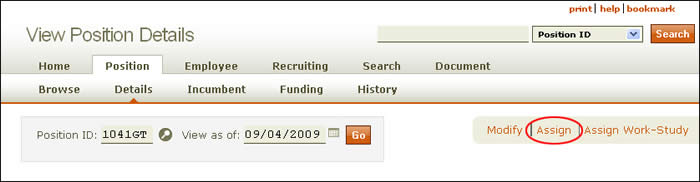
The Assign link appears to the right of the page below the header, as indicated above. HRMS will advise you if a document is pending, as the following example shows.
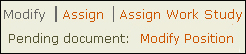
NOTE: If there are pending documents associated with the position, you must wait for them to final approve before you can modify the position. For documents that result in a Recruiting Summary, keep in mind that you will want to skip the Assign section and instead create your appointment in *DEFINE. Once you have a final-approved Recruiting Summary, modify the position before creating the appointment.
Click the Assign link to open the Incumbent List screen, shown below.
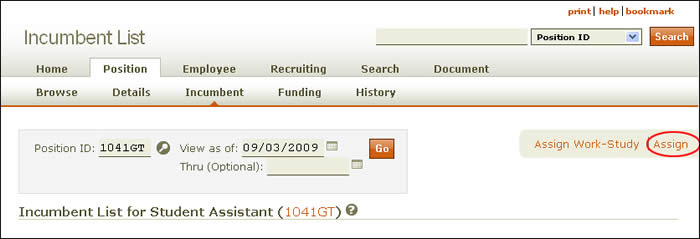
This screen identifies the position ID and provides a View as of date. Use the calendar lookup to change the date; if you wish, you can enter a Thru date to narrow your results.
The position title for the incumbent list is given, followed by the position ID, which is linked to the corresponding View Position Details page. Beneath, the number of incumbents in the pool is listed, followed by the number allowed.
The table, which lists all incumbents assigned to the position, provides the following information:
- Reassign – Check this box for each incumbent to be reassigned.
- Assign ID – Identification number of employee assigned to a pooled position.
- Name (EID) – the name and EID of the incumbent appears in this column. The EID links to the individual's Incumbent View.
- Work Study – Indicates whether or not the incumbent student is enrolled in a work-study program.
- Begin Date – Date the incumbent was assigned to the position.
- End Date – Date the incumbent's assignment will end. (Click here for more information.)
- Hrs/Wk (%) – Hours the incumbent is scheduled to work per week, followed by the appointment's percent time.
- Hourly Rate – Amount the the incumbent is paid per hour.
-
Reports to Name (EID) – Name and EID of the Reports to incumbent. The incumbent's EID is linked to the Position Search page.
To assign individuals to the position, click Assign in the upper right corner of the Incumbent List page as shown above. The Mass Assign: Start page appears.
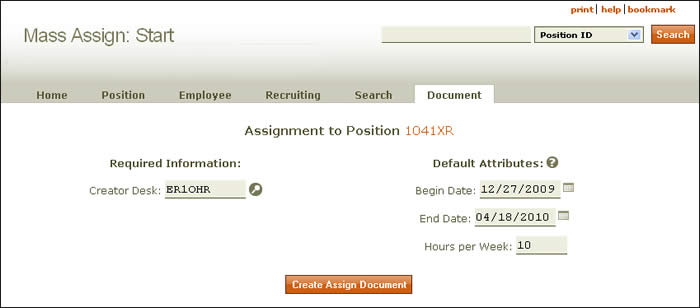
The Assignment to Position heading identifies the position; click the number to open the corresponding View Position Details page.
The creator desk is identified on the left half of the page.
Default Attributes—begin date, end date, and hours per week—are listed on the right. Information entered in these fields is auto-filled for all pooled incumbents but can be manually changed for specific incumbents as needed.
Click Create Assign Document to continue. You will be taken to the Mass Assign Document: General section.