HRMS Home
Take me to the Home page of HRMS. ![]()
The Home page serves as index for HRMS features, tools, and information. The page automatically appears when you open HRMS from your browser.
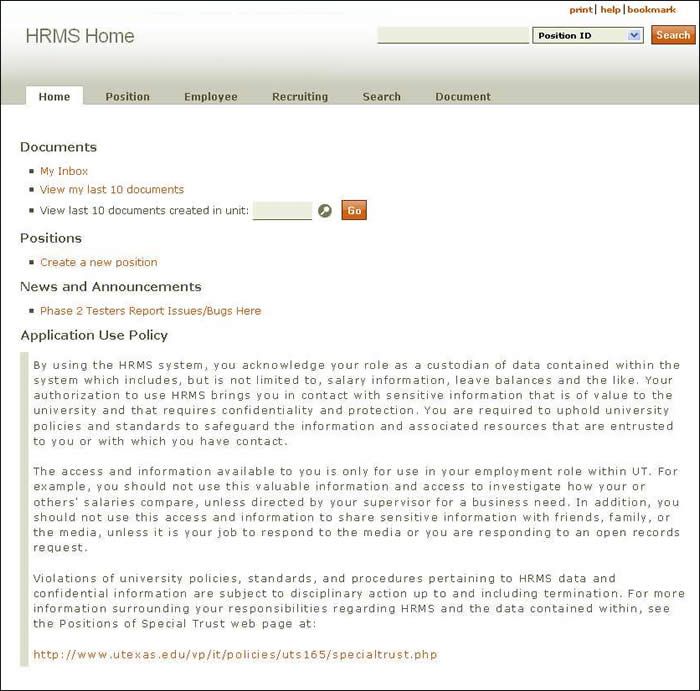
Sections of the page are discussed below:
-
Page header
- The header spans the top of the page. It displays the page name and provides tabbed links to the main HRMS sections: Home, Position, Employee, Recruiting, Search, and Document. (Click here for more information.)
- Links in the top right corner of the header enable you to print the section, access page-level Help, or bookmark the page.
- The Search tool, shown below, appears on every HRMS page header. (Click here for more information.)
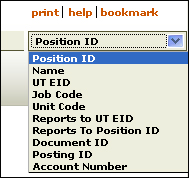
The tool allows you to search for position data according to the following criteria:
- Position ID – The unique ID number generated when a position is created.
- Name (incumbent) – Individual currently appointed to a position.
- EID – A unique electronic identifier that enables authorized users to access secure university web services.
- Job code – The four-digit number derived from the Job Code System and assigned to a specific university job title.
- Unit code – A seven-digit code assigned to an official entity (academic or administrative department, organized research unit, or project director responsible for a sponsored project). The first four digits indicate an official department or organization; the last three digits specify a subunit of the entity, which can include individuals, such as Principal Investigators, or other programs or projects within the official unit.
- Reports to EID – Electronic identifier for the individual who has managerial oversight of positions within a department or unit.
- Reports to position ID – The identification number assigned when a position is created.
- Document ID – The unique, automatically assigned number that identifies the document used to create a position.
- Posting ID – The identification number assigned to a position when it is listed on the UT Job Search page.
- Account number – The 10-digit funding source from which a position is paid.
Select a search term, enter the corresponding information into the field provided, and click Search. The results appear on the HRMS Search page.
-
Documents
- The My Inbox link takes you to your personal UT Direct Electronic Document Inbox where you can view documents awaiting your review and those you have created.
- To view the last 10 documents you created, click the View my last 10 documents link. The results are displayed just beneath the link. Click Hide Results to return to the previous view.
- To view the last 10 documents created in a particular unit, enter the unit number (or use the lookup) and click Go. Once you have accessed the document list, you can toggle between Hide Results and Show Results.
Positions
- This section currently provides a link to the HRMS Create a New Position section.
-
News and Announcements
- Announcements and information related to HRMS are posted in this section.
Application Use Policy
- An outline of HRMS user responsibilities and liabilities is summarized, and a link to guidelines for completing the Position of Special Trust form is presented.