Assign an Incumbent: General
Faculty
Help sections available for the Assign an Incumbent process:
Start | General | Incumbent | LWOP | Budgetary Funding | Funding | Document Review
The Assign an Incumbent: General section enables you to enter job-related information for a non-tenured faculty position. You can access this section from the initial Assign an Incumbent section.
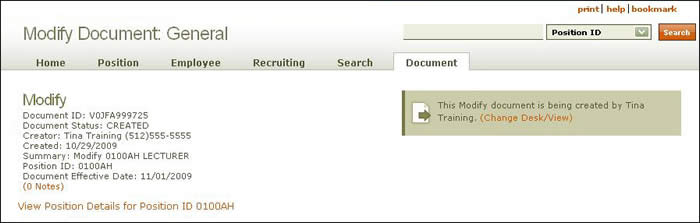
Document summary information and a link that enables you to change your desk/view appear just below the page header. To review position attributes, click the View Position Details link for the Position ID displayed.
The Assign an Incumbent: General section is divided into the following sub-sections:
-
Job Information

Job Code/Title: HRMS displays the four-digit number derived from the Job Code System and assigned to a specific university job title as well as the title associated with the job code in the Pay Plan.
- Origination Date – The date the position is available to be filled for the first time—recognized as the date the “box” shows up on the organizational chart. Use the calendar to change this field.
- Status – A position has one of the following statuses: Pending, Active, Inactive, Future, Ended (Expired), In Process, or Cancelled. (Click here for more information.)
- Owning Unit Code – Department that owns the position; enter an effective date, using the calendar lookup as needed.
- Pay Type – Select the rate by which the incumbent's salary is paid: monthly or hourly; enter an effective date.
- Hours Per Week – Total work hours required each week for a position. (See work week.) This field is auto-filled but can be changed if needed; enter an effective date.
- Position End Date – Date on which the position is scheduled to terminate, if applicable. Enter the end date, using the calendar lookup as needed; use the drop-down menu to select the Reason for ending the position: Death (Deceased), Dismissal, Lack of Funding, Resigned, or End of Position.
-
Position Information
- The position ID is displayed.
- Cancel Position – To cancel the position, check the box provided. No other changes will be possible and all saved changes will be lost.
Buttons located at the bottom of the section allow you to take these actions:
- Save saves your work and identifies errors on the page.
- Save & Finish saves your current work and directs you to the Assign an Incumbent: Incumbent section.
Click here to return to the initial Assign an Incumbent Help page.