Mass Update: Start
Take me to the Mass Update: Start section of HRMS. ![]()
The Mass Update: Start page, shown below, allows you to update certain attributes for multiple positions/incumbents at once
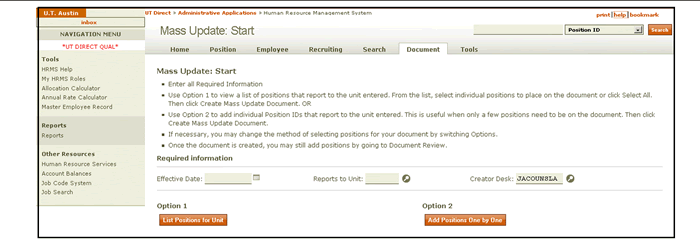
The Mass Update process lets you update positions in a unit either by listing all positions for a unit and selecting them or by adding positions one-by-one to your document.
To start the process:
- Enter a date for the updated attributes to take effect in the Effective Date field.
- In the Reports to Unit field, enter the Unit Code that owns the positions/incumbents you want to update, using the lookup
 as needed.
as needed. - Enter a Creator Desk using the lookup
 as needed.
as needed.
List Positions By Unit
If you decide to list positions for a unit, you can filter the list by position type and select positions you wish to update. NOTE: If there are any pending documents associated with a position or incumbent, that position or incumbent cannot be included in the Mass Update process until any pending documents are final approved. At any time if you wish to switch from viewing a list of positions to adding positions one by one, you can by selecting Option 2 Switch to add positions one by one.
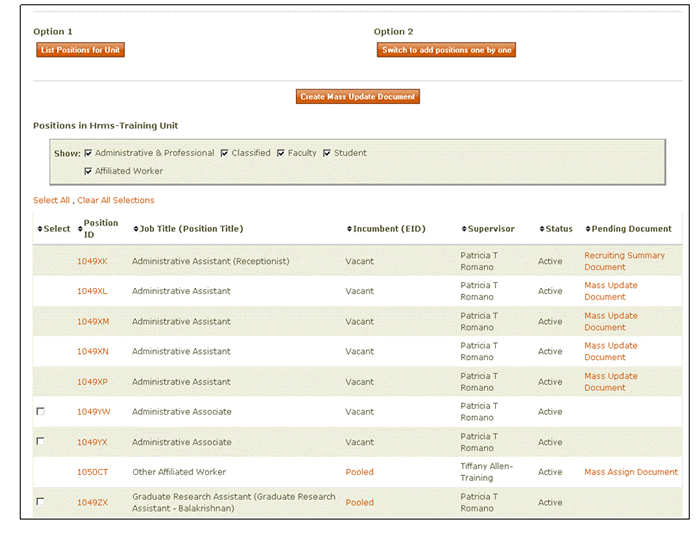
Add Positions One By One
If you decide to add positions one by one, enter a Position ID in the table, and click the Add Positions link to add more positions to your Mass Update document.
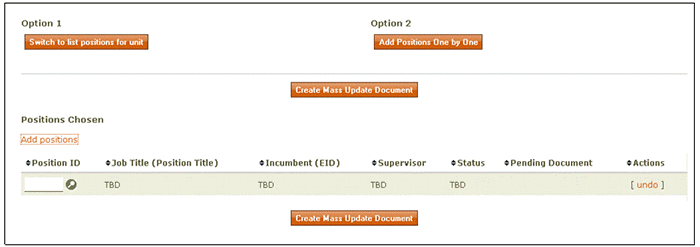
After you have selected positions, click Create Mass Update Document button to go to the Mass Update: Position Attributes section.